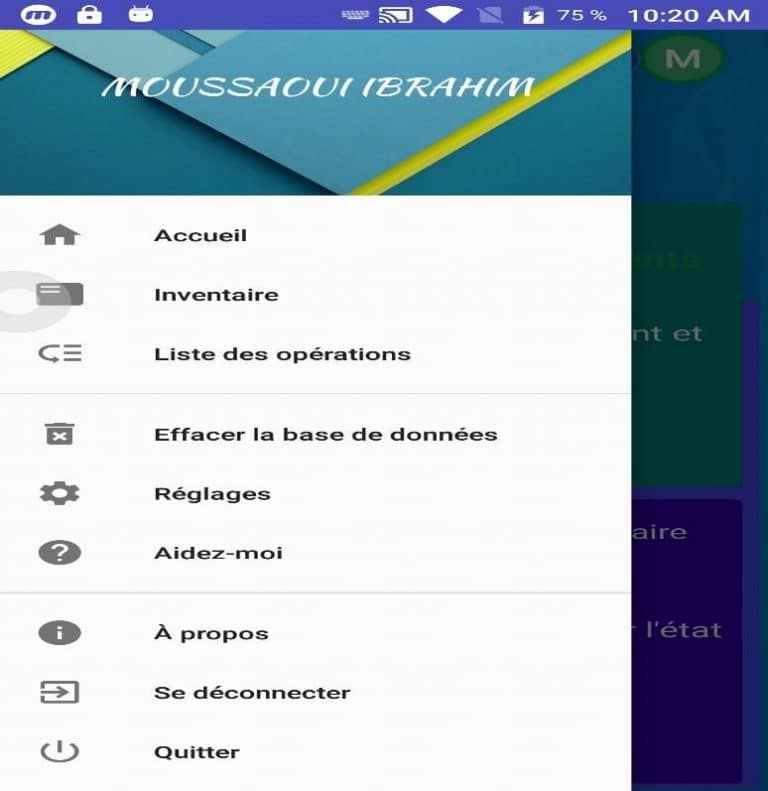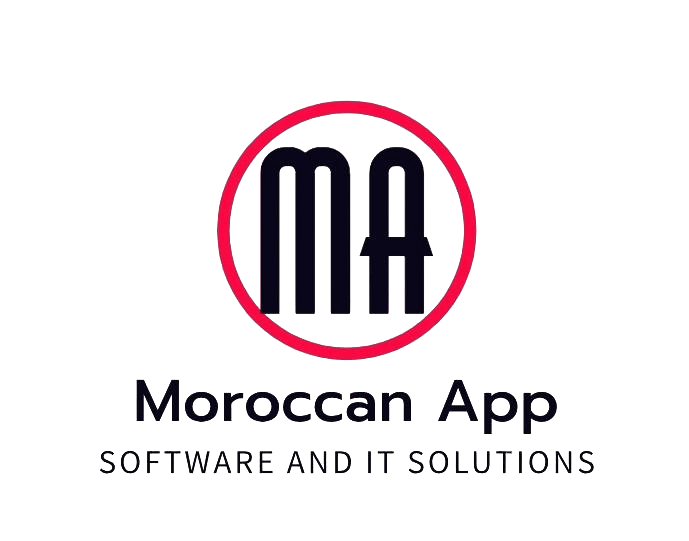ALKHADIM
RFID
ALKHADIM RFID is a mobile application running on the Android system . It aims to facilitate stock management , using the PDA , while being based on modern technology called RFID using a UHF reader .

- PDA (Personal Digital Assistant)
It is a personal assistant which aims to help an individual in the execution of certain tasks such as stock management, management of a diary or management of an address book.

- RFID (Radio Frequency Identification)
Radio identification is a method for memorizing and retrieving data remotely using markers called “ radio-tags ” (“RFID tag” or “RFID Transponder” in English).

- Radio labels
Radiotags are small objects, such as self-adhesive labels, which can be stuck or incorporated into objects or products and even implanted in living organisms (animals, human bodies).

- The radio tags include an antenna associated with an electronic chip which allows them to receive and respond to radio requests transmitted from the transceiver . These electronic chips contain an identifier and possibly additional data.

- Connection
To benefit from the functionalities of the ALKHADIM RFID application ,
you must first be authenticated. To do this, here are the steps to follow:
- Access the ALKHADIM RFID application on your PDA
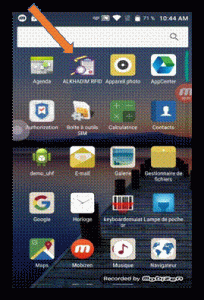
- If you do not want to repeat this operation each time you access the application, you must set Keep me connected (3) , in this case a connection session will be created;
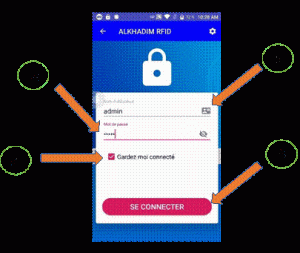
- Once all information is completed, press the LOG IN button (4) at the bottom of the login page.
- If this information corresponds to a user who has the right to use the PDA , the authentication will succeed and the home page will be displayed. Otherwise, the application will tell you the probable problem.
- Remarks :
- Only users who have PDA rights can connect to the application.
- The PDA users table is populated based on the API provided by the web application, so it is the administrator of this web application who defines the users and their rights.
- If, at the time of connection, the application will display the message
- “No users in database”, verify that you are connected to the server by filling in the appropriate information in the Settings page , accessible by tapping the Settings icon at the top of the connection page.